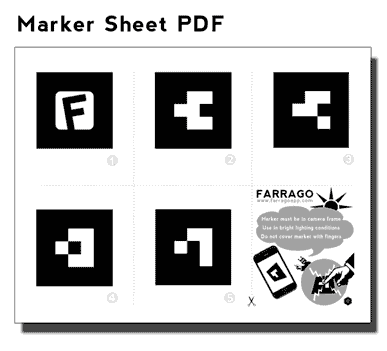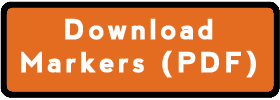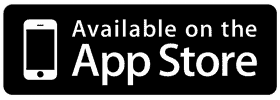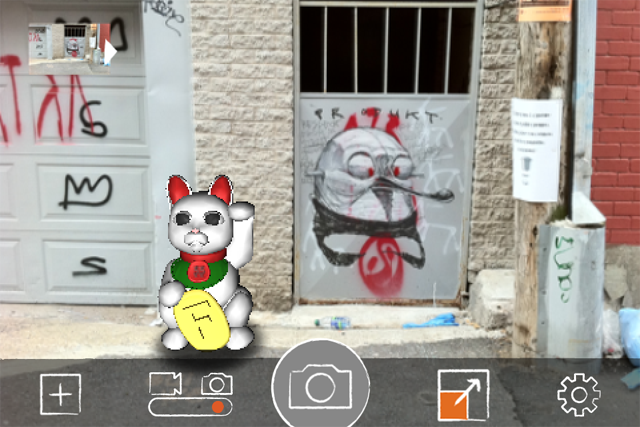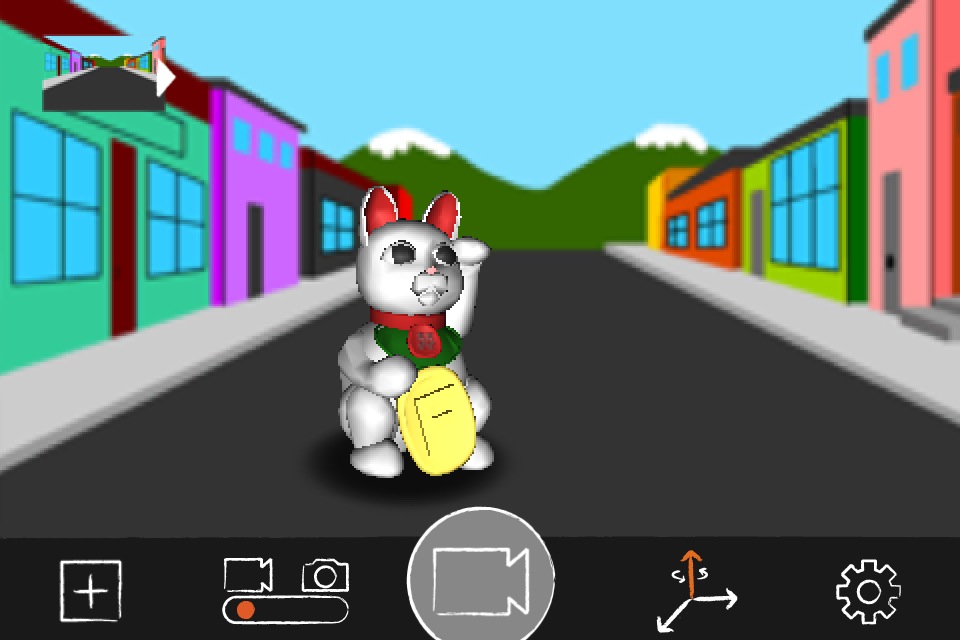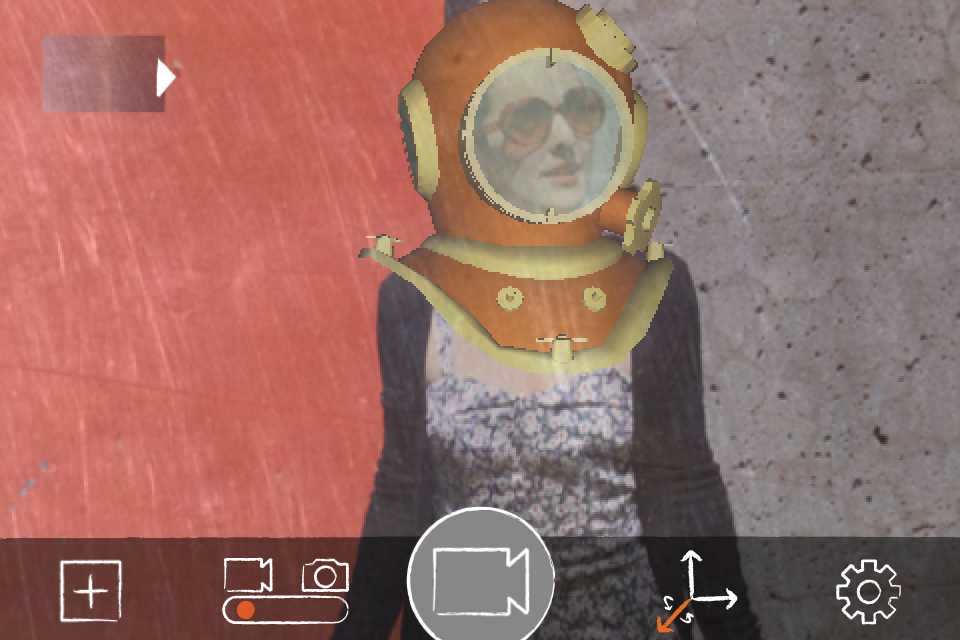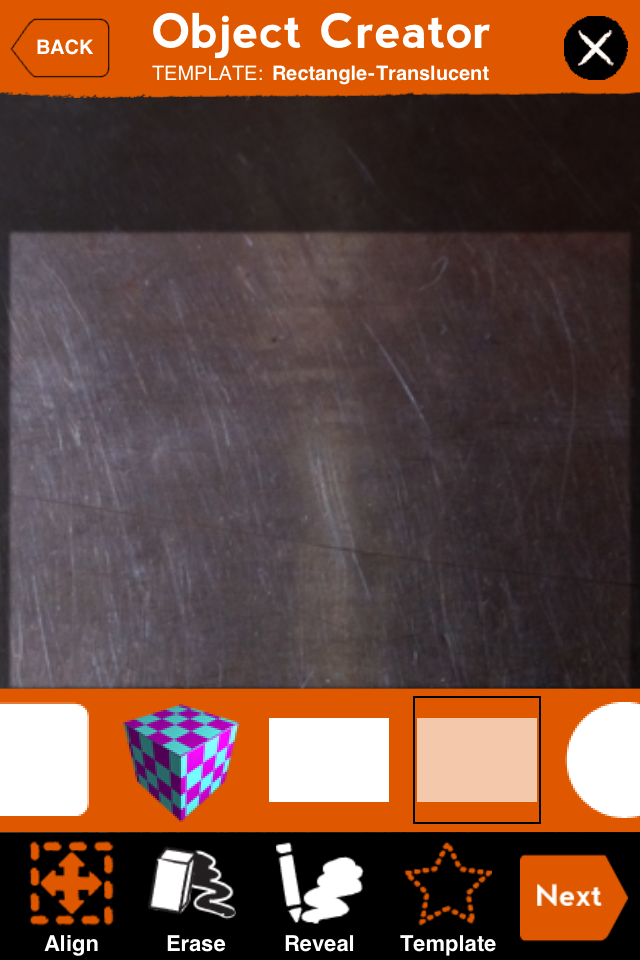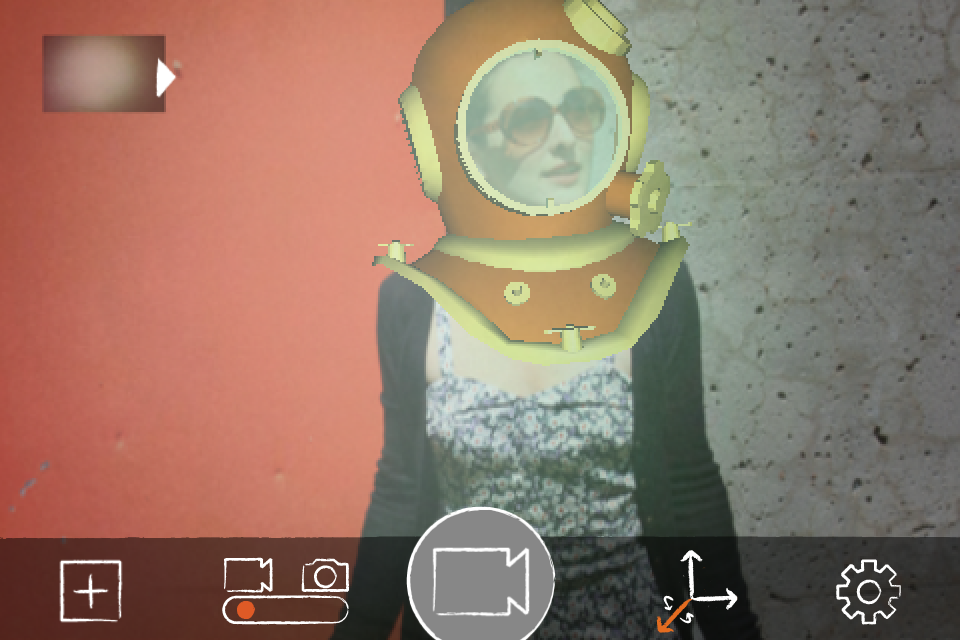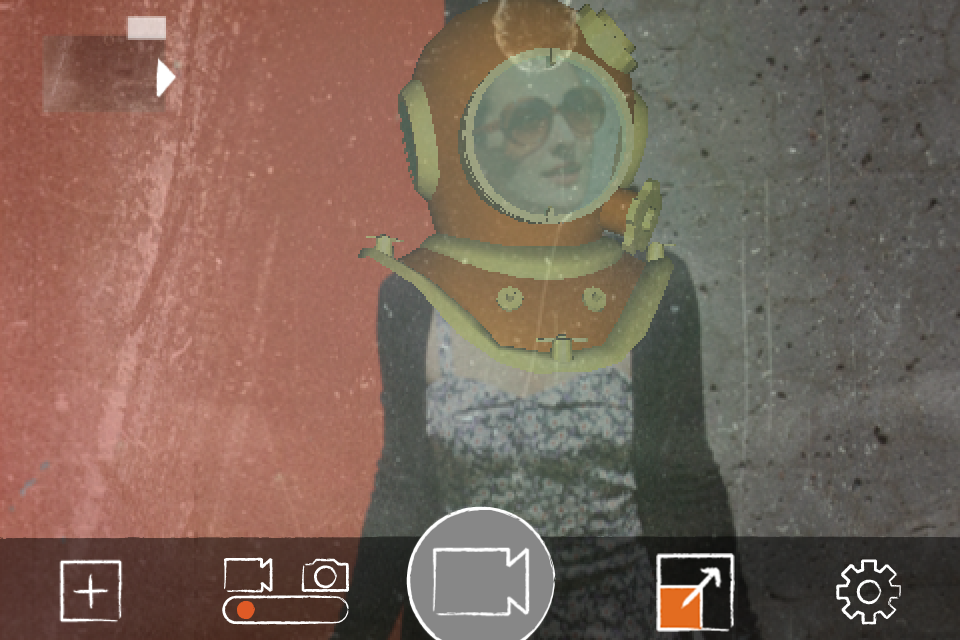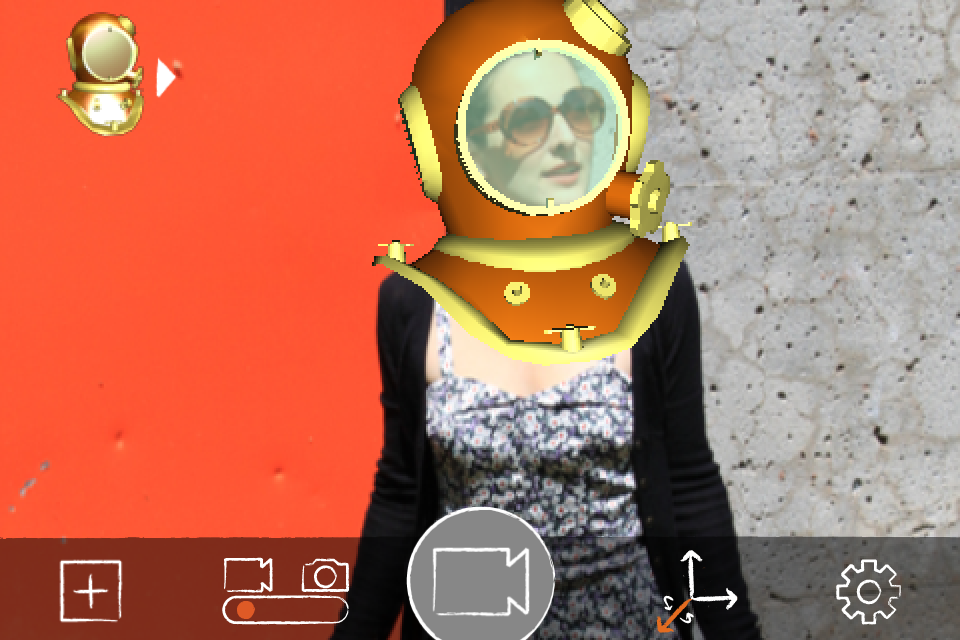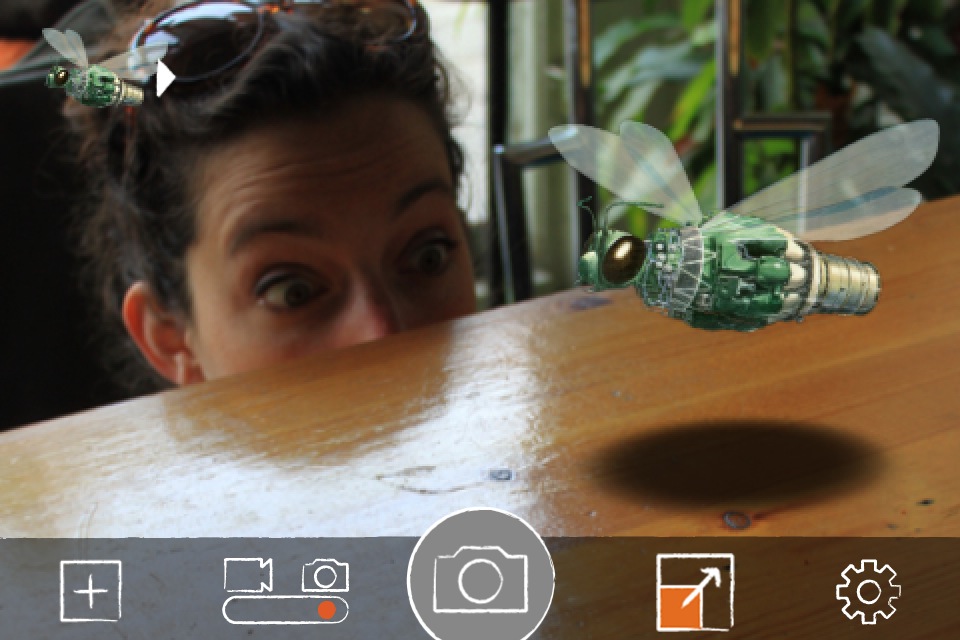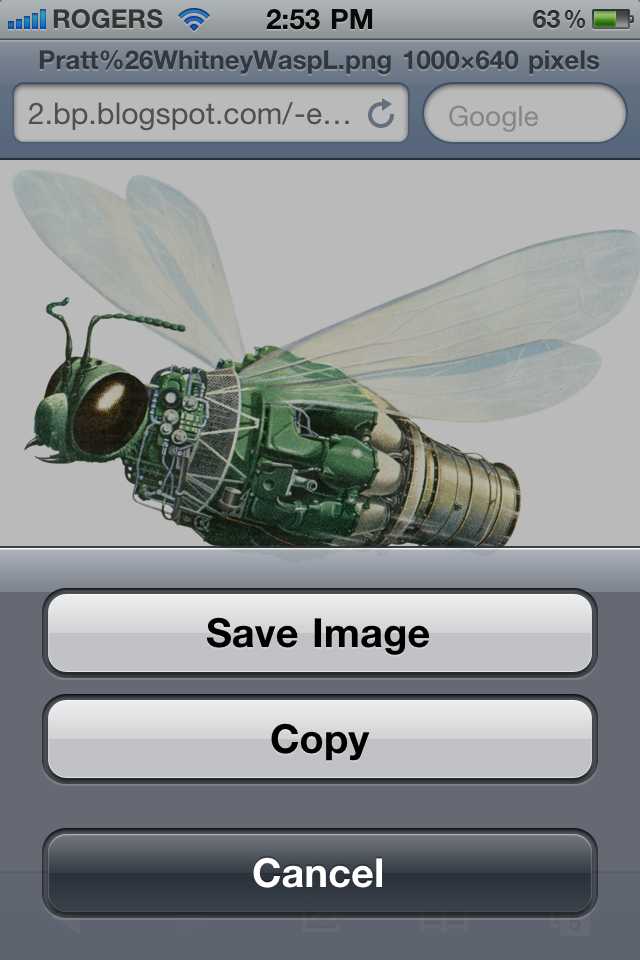This film was shot with Farrago*, the world’s finest Augmented Reality (AR) Cthulhu-Filmmaking iPhone app.
This particular video was filmed using Farrago’s unique Cthulhu object: featuring the latest in Advanced Wiggly Tentacle Technology (AWTT).
No other AR filmmaking app delivers more Cthulhu satisfaction for your iPhone or iPod Touch.
“It’s like the Ancient One is right there with us wherever we go! 5 stars for Farrago AR!” – The Deep Ones -
Yes, Farrago. Now available at your local iTunes App Store at popular price.
*edited on iPhone using the stupendous iMovie app with groovy old-timey filter courtesy of the fantastic CinemaFXV app.